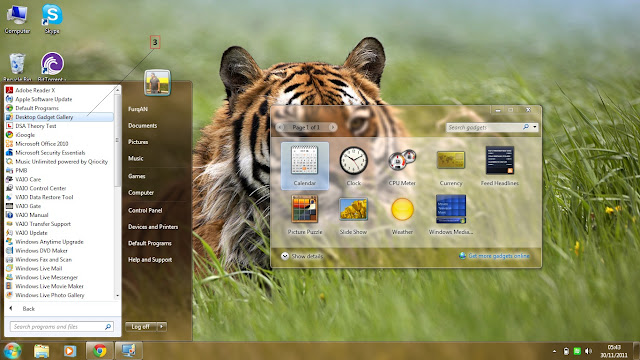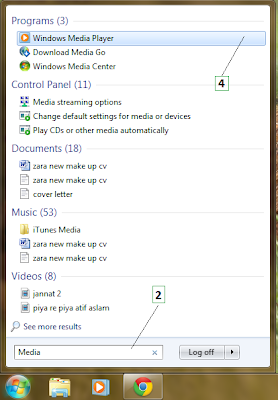Capunkshare |
| Cara mudah instal panel webuzo Gratis dengan Vps Ubuntu Posted: 18 Nov 2015 10:43 PM PST Cara membuat panel webuzo di vps - Webuzo adalah salah satu panel yang bisa di instal di vps secara free, tetapi webuzo juga menyediakan lisensi versi premium yang full akses. Kekurangan dari dari webuzo free lisensi adalah tidak bisa menggunakan softacuolus untuk instal cms seperti wordpress dkk, sehingga kita harus instal wordpress dkk secara manual melalui file manager. Sebelum membuat panel |
| You are subscribed to email updates from Capunkshare. To stop receiving these emails, you may unsubscribe now. | Email delivery powered by Google |
| Google Inc., 1600 Amphitheatre Parkway, Mountain View, CA 94043, United States | |






 21.33
21.33
 r
r