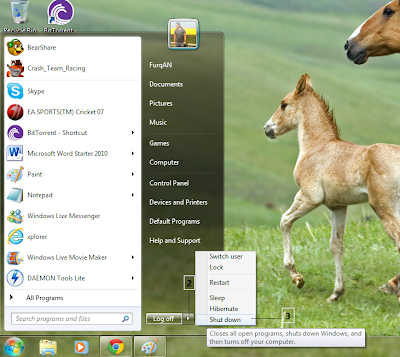Almost all gadgets offer a wrench icon when position your mouse over them. You can use this icon to access settings for the gadget. The first thing you may want to set is the time on the clock gadget.
1. Position the mouse pointer over the clock you dragged to the desktop. Look for the small x and the
wrench to appear. Clicking the x will remove the gadget from the desktop. Clicking the wrench will
open the gadget's properties, if properties are available.
2. Click the arrow in the Time zone window and select your time zone from the list.
3. Click the right arrow underneath the clock to change the clock type. Type a clock name if you like.
4. Click the left and right arrows to select a new clock, if you want to.
5. Click OK.
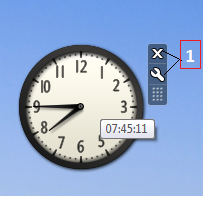
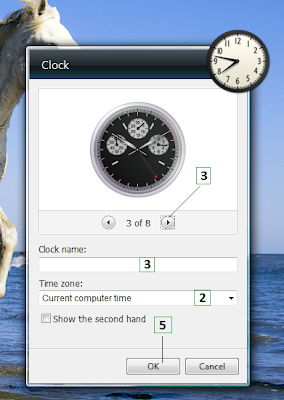
Note : The Stocks gadget runs about 15 minutes behind real-time stock data, so don't start buying and
selling based on what you see here. :)
1. Position the mouse pointer over the clock you dragged to the desktop. Look for the small x and the
wrench to appear. Clicking the x will remove the gadget from the desktop. Clicking the wrench will
open the gadget's properties, if properties are available.
2. Click the arrow in the Time zone window and select your time zone from the list.
3. Click the right arrow underneath the clock to change the clock type. Type a clock name if you like.
4. Click the left and right arrows to select a new clock, if you want to.
5. Click OK.
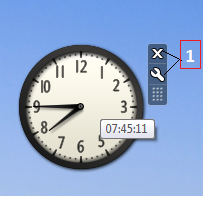
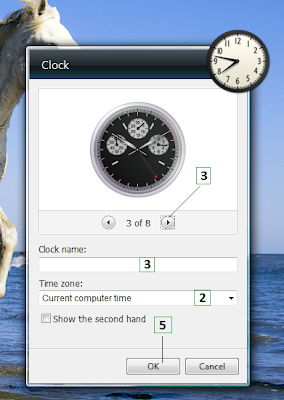
Note : The Stocks gadget runs about 15 minutes behind real-time stock data, so don't start buying and
selling based on what you see here. :)






 18.14
18.14
 r
r