A hard drive stores the files and data on your computer. When you want to access a file, the hard drive spins and data is accessed from the drive. When the data required for the file you need is all in one place, the data is accessed more quickly than if that data is scattered across the hard drive in different areas. When data is scattered, it's fragmented.
1. Click Start.
2. In the Start Search dialogue box, type Defrag.
3. Under Programs, select Disk Defragmenter.
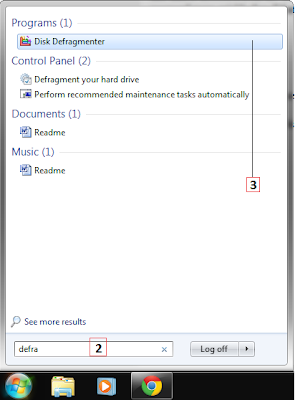
4. Verify that Disk Defragmenter is configured to run on a schedule. If not, place a tick in the appropriate
box.
5. To manually run Disk Defragmenter, click Defregment disk.
6. Click Close.
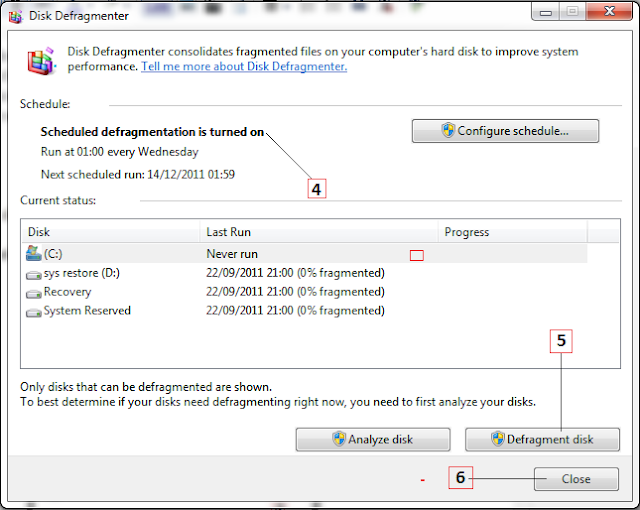
WHAT DOES THIS MEAN?
Copy: To copy the selected text, picture or object.
Clipboard: An imaginary 'clipboard' where data you cut is stored until you paste it, reboot your PC or cut something else.
Cut: To remove the selected text, picture or object and place the item on the clipboard.
Interface: What you see on the screen when working in a window. In Paint's interface, you see the Menu bar, Toolbox and Color box.
Paste: To place cut or copied data into another program, file or folder.
1. Click Start.
2. In the Start Search dialogue box, type Defrag.
3. Under Programs, select Disk Defragmenter.
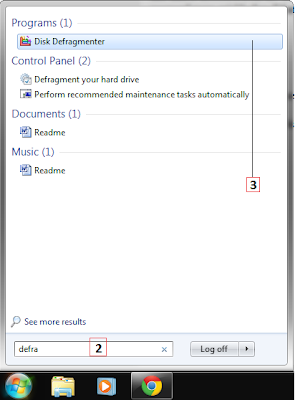
4. Verify that Disk Defragmenter is configured to run on a schedule. If not, place a tick in the appropriate
box.
5. To manually run Disk Defragmenter, click Defregment disk.
6. Click Close.
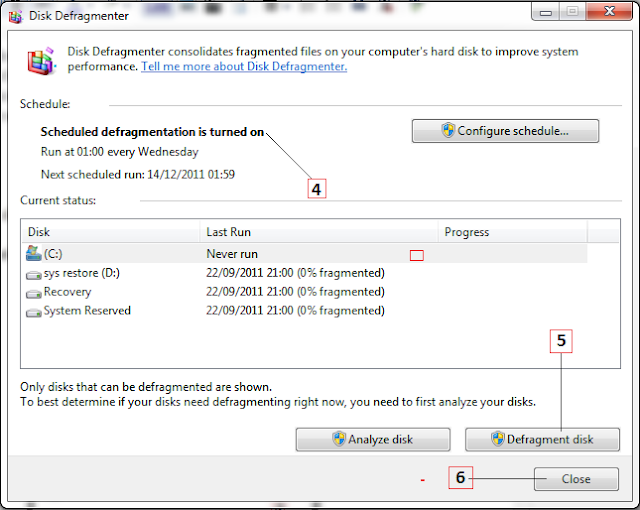
WHAT DOES THIS MEAN?
Copy: To copy the selected text, picture or object.
Clipboard: An imaginary 'clipboard' where data you cut is stored until you paste it, reboot your PC or cut something else.
Cut: To remove the selected text, picture or object and place the item on the clipboard.
Interface: What you see on the screen when working in a window. In Paint's interface, you see the Menu bar, Toolbox and Color box.
Paste: To place cut or copied data into another program, file or folder.






 18.01
18.01
 r
r

