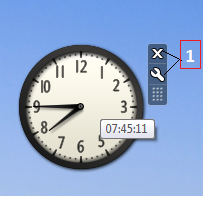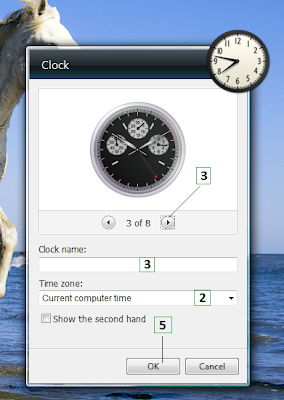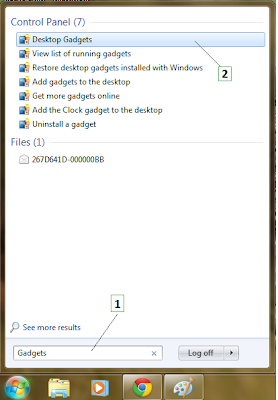
1. In the Start Search window, type Gadgets.
2. Under Control Panel, click Desktop Gadgets.
3. Drag any gadget to the desktop. You can drag as many
as you like. Drag the Clock to the Desktop. (I'll tell you
how to set it, in next post).
4. Click the X in the top right corner of the Desktop
Gadget Gallery to close it.
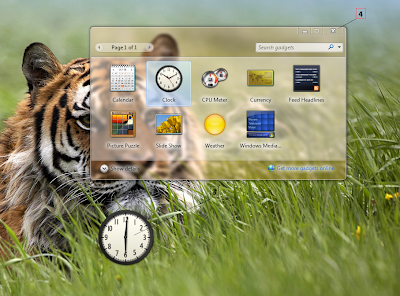
Note : You won't get up-to-date
information on the weather,
stocks and other real-time
gadgets unless you're
connected to the Internet.
CPU : Your computer's Central Processing Unit ( the computer chip ). If the CPU usage is high, you can
expect the computer to react more slowly then if CPU usage is low.






 18.14
18.14
 r
r