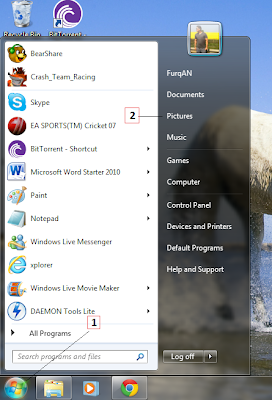 When you open most folders, you will see additional folders inside them. You'll use these subfolders to organise the data you create and save, such as documents, pictures and songs. You open a folder to see what's in it and then you can change the appearance of the content inside these folders. You can configure each folder independently so that the data appears in a list, as small icons or as large icons, to name a few.
When you open most folders, you will see additional folders inside them. You'll use these subfolders to organise the data you create and save, such as documents, pictures and songs. You open a folder to see what's in it and then you can change the appearance of the content inside these folders. You can configure each folder independently so that the data appears in a list, as small icons or as large icons, to name a few.1. Click Start.
2. Click Pictures.
3. Locate the Views button.
4. Click the arrow next to Views and make a selection
using the slider.

Extra Tip : Show items in the Pictures folder as Large or Extra Large icons and you'll be able to tell what
each picture looks like without actually opening it in a program.






 18.05
18.05
 r
r

